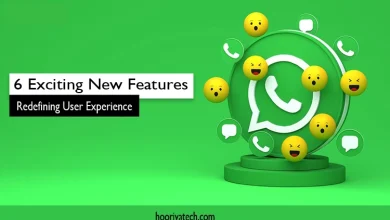How to Transfer WhatsApp Data from Android to iPhone
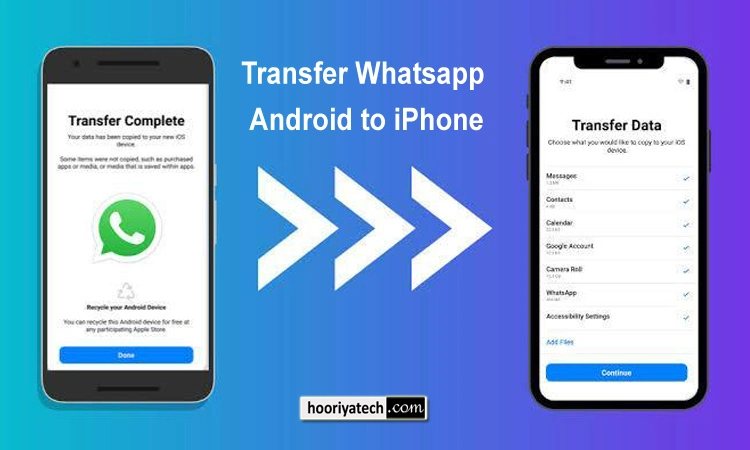
Switching from Android to iPhone feels exciting — until you remember all your WhatsApp chats, photos, and videos are still sitting in your old phone.
And the thought of losing them? Nope, not happening!
The good news? Moving your WhatsApp data from Android to iPhone is totally possible — and much easier than you might think.
In this guide, we’ll walk you through the simplest, safest, and fastest way to do it.
Why You Need This Guide
When moving from Android to iPhone, apps are easy to reinstall. But WhatsApp?
Your chats, photos, voice notes, and group history don’t move automatically. If you don’t transfer them properly, they’re gone forever.
We’re going to show you:
-
The official method (by WhatsApp & Apple)
-
What you need before starting
-
Step-by-step instructions
-
Extra tips so nothing gets lost
What You’ll Need Before You Start
Before we dive in, let’s gather the essentials:
-
Your Android phone (with WhatsApp installed & updated)
-
Your iPhone (brand new or reset to factory settings)
-
Move to iOS app (free from Google Play Store)
-
WhatsApp version 2.22.7.74 or later (on Android)
and version 2.22.10.70 or later (on iPhone) -
Same phone number on both devices
-
Stable Wi-Fi connection
(Don’t rely on mobile data — it’s slower and riskier) -
Both devices should be plugged into power (so they don’t die mid-transfer)
The Official Way to Transfer WhatsApp Data
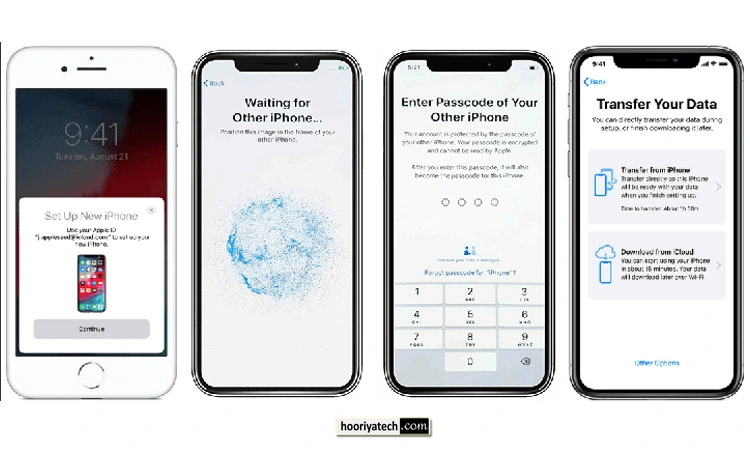
WhatsApp now officially allows you to move chats from Android to iPhone using Move to iOS.
Here’s how it works — step by step:
Step 1: Prepare Your iPhone
-
Turn on your new iPhone (or reset it if it’s already set up)
-
Follow the setup steps until you reach Apps & Data
-
Select Move Data from Android
Step 2: Set Up “Move to iOS” on Android
-
On your Android, download Move to iOS from Google Play
-
Open it, agree to terms, and allow permissions
-
On your iPhone screen, you’ll see a 6- or 10-digit code
-
Enter that code into your Android phone
Step 3: Connect Both Phones
-
The app will create a private Wi-Fi network between the two devices
-
Connect and wait until they link up
Step 4: Choose What to Transfer
-
On your Android phone, select WhatsApp
-
The app will prepare your chats for transfer (this may take a few minutes)
-
Tap Start → Wait until the process finishes → You’ll be logged out of WhatsApp on Android
Step 5: Continue Transfer on iPhone
-
Finish setting up your iPhone
-
Install the latest WhatsApp from the App Store
-
Open WhatsApp → Log in with the same phone number you used on Android
-
When prompted, tap Start to import your chats
-
Wait for the process to complete — then you’ll see all your messages right where you left them
Important Notes & Tips
-
Media & Messages Transfer: All chats, photos, videos, and voice notes will move — but call history and payment messages won’t.
-
Time Matters: You can only transfer during the iPhone’s initial setup. If you’ve already set it up, you’ll need to reset it first.
-
Keep Both Phones Charged: A dead battery halfway through = transfer failure.
-
Stay on Wi-Fi: Interruptions can cause incomplete transfers.
Alternative Methods (If Official Way Doesn’t Work)
If for some reason the official method fails, you can try third-party tools like:
-
MobileTrans
-
iCareFone Transfer
-
Dr.Fone WhatsApp Transfer
Warning: These are paid tools and not officially endorsed by WhatsApp. Use only if you’re okay with third-party software handling your data.
Final Thoughts
Switching from Android to iPhone no longer means losing your WhatsApp memories.
With the Move to iOS method, you can take all your messages, photos, and videos along for the ride — without complicated hacks or risky tools.
So, grab your coffee (or energy drink), follow the steps above, and in less than an hour, you’ll be chatting on your new iPhone like nothing changed — except the phone in your hand.